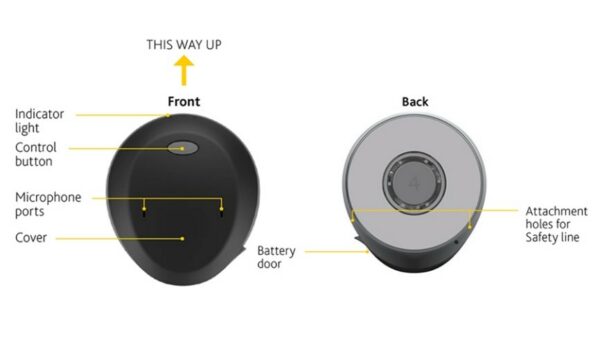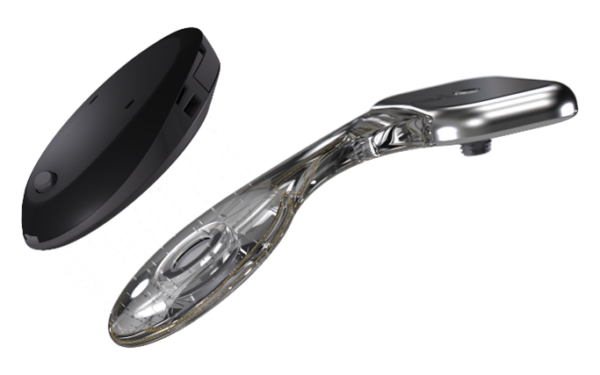Sometimes your sound processor might not work the way you expect it. It could be a simple issue that you can fix yourself. To get you back on air quickly, here are some simple troubleshooting tips for your Cochlear™ Osia® 2 Sound Processor.
My sound processor won’t turn on
1. Try turning the processor off and on again. Turn it off by gently opening the battery door until you feel the first “click”. To turn it on, completely close the battery door.
2. If this doesn’t help, try replacing the battery. To do this, hold the sound processor with the front facing you. Open the battery door until it is completely open. Remove the old battery. Remove the sticker on the + side of the new battery and then leave it for a few seconds. Insert the new battery with the + sign facing upwards in the battery door. Close the battery door. A quick and easy way to buy replacement batteries is at the Cochlear Store online. Note: Only high power 675 (PR44) zinc air batteries designed for cochlear implants should be used.
3. If you have two implants, check that you are wearing the correct sound processor on each implant.
My sound processor switches itself off
1. Try restarting the processor by opening and closing the battery door to see if this solves the issue.
2. If not, check that you’re using the correct battery: Cochlear supplied or recommended high power 675 (PR44) zinc air battery designed for hearing implant use.
3. Next, try replacing the battery.
4. Make sure your sound processor is placed correctly: it should be placed on your implant with the button and light facing up and the battery door facing down.
I am experiencing tightness, numbness, discomfort or developing a skin irritation at my implant site
1. If you use a Cochlear headband, this may be adding additional pressure on your head. Adjust your headband or try another retention aid, such as a safety line. You can find the different options available at the Cochlear Store.
2. Your sound processor magnet may be too strong. Ask your hearing care professional to change to a weaker magnet (and use a retention aid such as the Safety Line if required).
I’m not hearing sound or sound is intermittent
1.Try a different program, if available. To change programs, press and release the button on your sound processor.
2. If this doesn’t help, try replacing the battery.
3. Finally, check that your sound processor is placed correctly on your head.
Sound is too loud or uncomfortable
Try turning down the volume using your compatible Cochlear remote control or Cochlear Osia Smart App on your compatible1 device or Cochlear Wireless Phone Clip. If this doesn’t help, contact your hearing care professional.
Sound is too quiet or muffled
If turning up the volume doesn’t work, contact your hearing care professional.
Still need help?
We want to help you get the best from your sound processor. For additional help troubleshooting your Osia Sound Processor visit https://support.cochlear.com/us/en/home
- The Cochlear Osia 2 Sound Processor is compatible with Apple devices. For compatibility information, visit www.cochlear.com/compatibility. Apple, the Apple logo, Apple Watch, FaceTime, Made for iPad logo, Made for iPhone logo, Made for iPod logo, iPhone, iPad Pro, iPad Air, iPad mini, iPad and iPod touch are trademarks of Apple Inc., registered in the U.S. and other countries. App Store is a service mark of Apple Inc., registered in the U.S. and other countries.